Hello, how can we help you better?
Why does the reCAPTCHA shows the error message?
Steps to resolve the error message that appears after the reCAPTCHA integration
Written by engagebay
Updated over
5 months ago
Please follow the below steps to enable reCAPTCHA.
1. Please click the profile picture on the top right and select Account Settings-->Integrations
2. Click on the other tab
3. Click on Enable under reCAPTCHA.
4. Enter the Site ID, Site Secret Key, and the version of reCAPTCHA.
5. Click on Save.
You will find the Site ID and Site Secret key in your reCAPTCHA account.
Note: You need to add the domain name on which you are adding the form in your Google reCAPTCHA account to avoid the error message that it shows up.
Screenshot of the error message:
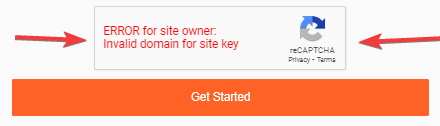
For example: If you are adding the form to your website https://www.mywebsite.com then you need to enter the domain mywebsite.com in your reCAPTCHA account.
If you are sharing the form using the permanent link of the form then you need to add the domain ebforms.com to your Google reCAPTCHA account.
Please check the below video


